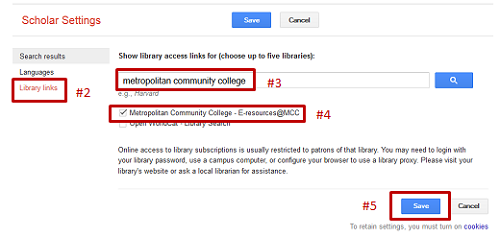Go to Google Scholar.
What is Google Scholar?
Google Scholar is a search engine that lets you search for scholarly sources, including peer-reviewed articles, theses, books and technical reports. Some of these sources are available online for free, in which case Google Scholar links you to them.
Are all the resources scholarly?
No! Despite its name not all resources in Google Scholar are in fact "scholarly." As with any information source, it is important that you carefully review and critique your search results.
How does Google Scholar compare to a research database?
The library's research databases include thousands of books, journals, magazines and other sources that aren't freely available on the Web. It is important to remember that not all authors, scholars, etc. publish their research on the Web.
Research databases also allow you to sort and limit your results in a number of different ways - by author, title, subject, date, relevance, format, etc.
MCC's research databases are available to current MCC students, faculty and staff at no cost.
Accessing Google Scholar through MCC's library
Accessing Google Scholar through MCC's library allows you to see which results are available in the library's research databases. Google Scholar will also link to them.
On-campus users: Google Scholar automatically recognizes that you are using an MCC computer. If any of your Google Scholar search results are available in a MCC library database the E-resources@MCC link will display on the right. Click on it to access that resource.

Off-campus or MCC wireless users: You must select the Metropolitan Community College library before conducting your search. You will also be prompted for your MCC username and password after clicking on the E-resources@MCC link.
- Go to Google Scholar, open the menu in the upper left, then select Settings.
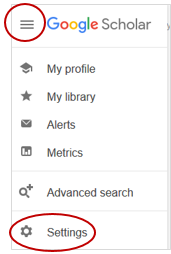
- Select Library links (on the left).
- Search for "Metropolitan Community College."
- Select Metropolitan Community College - E-resources@MCC.
- Click on Save.