- Film Collections
- Link/Embed
- Playlists/Clips
- Public Performance Rights
- Commercial Sites
NOTE for users of screen readers: The collection of tabs above, while presented as a list, is clickable. Navigate to the list item you want, and press space to activate that tab.
Available from the MCC Library
- Search multiple collections
 - Search across both the Academic Video Online and Kanopy collections. NOTE TO ON-CAMPUS USERS: The links to videos in Kanopy are not working at this time. To view the video, you must search for it directly in Kanopy. The problem is limited to on-campus computers only.
- Search across both the Academic Video Online and Kanopy collections. NOTE TO ON-CAMPUS USERS: The links to videos in Kanopy are not working at this time. To view the video, you must search for it directly in Kanopy. The problem is limited to on-campus computers only.
- Academic Video Online
 - A multidisciplinary collection of many thousands of videos spanning a wide range of subject areas. The content includes documentaries, interviews, feature films, performances, news programs and newsreels, and demonstrations.
- A multidisciplinary collection of many thousands of videos spanning a wide range of subject areas. The content includes documentaries, interviews, feature films, performances, news programs and newsreels, and demonstrations.
- Digital Theatre Plus
 - Offers full-length filmed stage performances of classic and modern plays, along with interviews and workshops with playwrights, directors, designers, actors, musicians, and others involved in the playmaking process.
- Offers full-length filmed stage performances of classic and modern plays, along with interviews and workshops with playwrights, directors, designers, actors, musicians, and others involved in the playmaking process.
- Docuseek
 - A small collection of documentaries hosted by Docuseek.
- A small collection of documentaries hosted by Docuseek.
- Films on Demand
 - Features two collections (Allied Health & Sociology) as well as a selection of titles from other academic fields. [download the app]
- Features two collections (Allied Health & Sociology) as well as a selection of titles from other academic fields. [download the app]
- Kanopy
 - Watch over 30,000 documentaries, independent and foreign films, classics, and feature films. [download the Kanopy app]
- Watch over 30,000 documentaries, independent and foreign films, classics, and feature films. [download the Kanopy app]
- Microsoft Stream
 - Documentaries available on the MCC Library's Microsoft Stream site.
- Documentaries available on the MCC Library's Microsoft Stream site.
- My Way
 - Documentaries available on the MCC Library's My Way site.
- Documentaries available on the MCC Library's My Way site.
- Swank Digital Campus
 - Small collection of feature films.
- Small collection of feature films.
- MCC Library Catalog
 - A list of individually licensed documentaries.
- A list of individually licensed documentaries.
Free Sites
The following sites contain extensive lists of documentary and film collections made freely available to the public on the internet.
Follow these instructions to generate a link or embed code for a streaming video. In some cases, you will need to add the coding for the Library's proxy server to allow for off-campus access.
To embed a video in Canvas:
- Copy the video embed code
- Add a New Page, Module or Assignment in Canvas
- Click the HTML Editor at the top right of the screen
- Past the embed code in the HTML Editor
- Click Save
Academic Video Online
To link or embed a video, click Share on the video page. The next screen will display both a permalink and the embed code. Both links will already include the coding for the Library's proxy server.
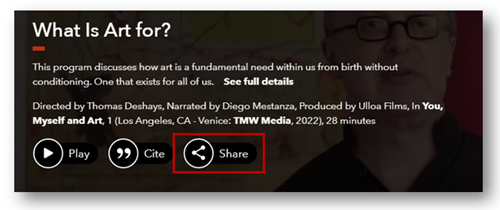
Digital Theatre+
Embedding is not available. To link a video:
- Open the video, then copy the URL in your browser's address bar.
- Prefix the URL with the Library's proxy server coding to allow off-campus access. See the following example:
- Video URL: https://edu.digitaltheatreplus.com/content/productions/uncle-vanya
- Library proxy server coding: https://login.ezproxy.mccneb.edu/login?url=
- Final URL: https://login.ezproxy.mccneb.edu/login?url=https://edu.digitaltheatreplus.com/content/productions/uncle-vanya
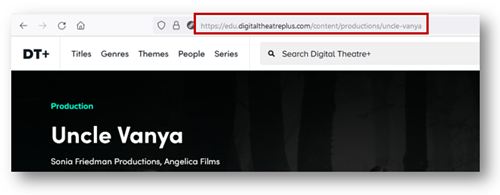
Docuseek
To link or embed a video, click Embed beneath the video window. The next screen will display both the embed code and a permanent link. Both links will already include the coding for the Library's proxy server.
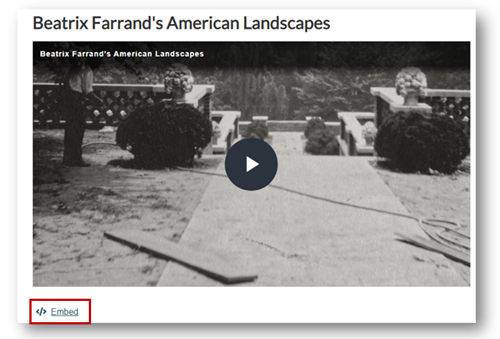
Films on Demand
To embed or link a video, click Share on the video page, then select Embed/Link in the pop-up window. Both links will already include the coding for the Library's proxy server.
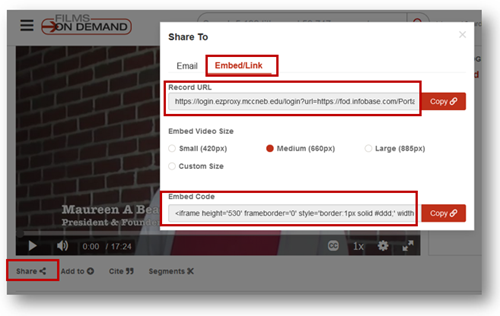
Kanopy
To embed or link a video, click the Share button on the video page and then scroll down and select either Share or Embed. Both links will already include the coding for the Library's proxy server.
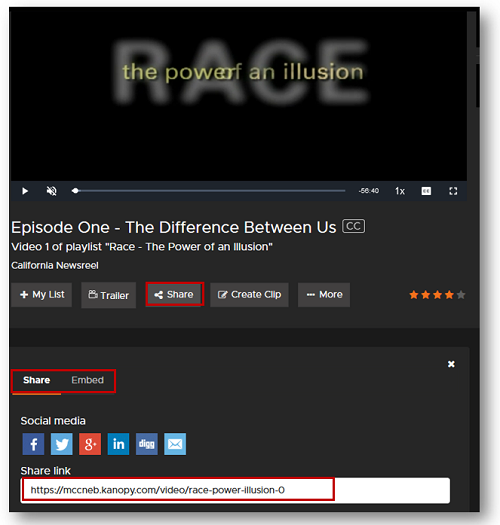
Microsoft Stream
Embedding is not available. To link a video, click Share on the video page.
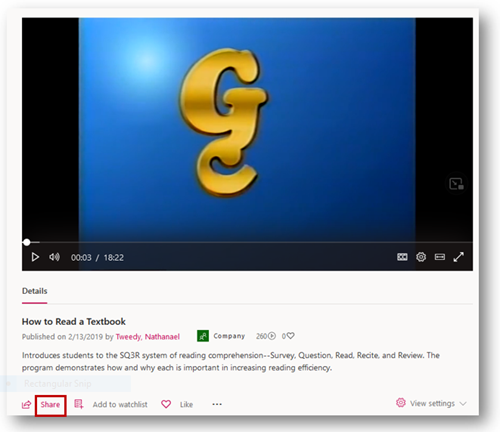
The URL will display in a pop-up window.
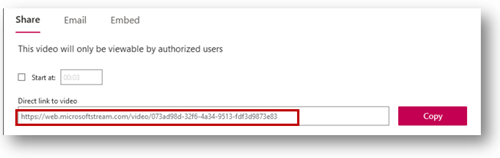
Academic Video Online
You cannot create playlists in Academic Video Online but you can make and share video clips.
A user account is required. To register for an account (or sign in if you already have one), click on the profile icon in the upper right of the screen.
Once you have signed on to your account, you can view any clips you have created on your profile page.
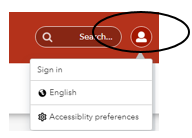
To create a video clip, click the Create clip (scissors) icon beneath the video window.
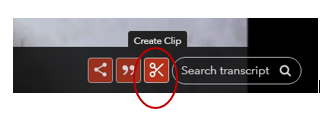
Title the clip and drag the icons on the far left/right of the video timeline to set the start/finish times.
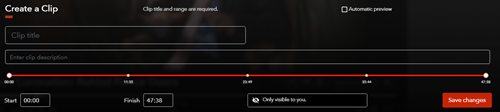
You may keep the clip private (shared only with yourself) or make it visible to others.
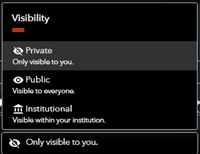
Once you save your changes, your clip will appear in the Clips window on the right, along with any clips others have created and made visible.
Click Options to edit, copy, or delete your clip.
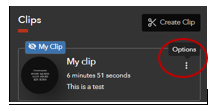
Digital Theatre+
It is not possible to create clips or playlists in Digital Theatre+.
Docuseek
To create clips and playlists, you must have a user account. Click Register in the upper right to complete and submit a user registration form. See the Docuseek Help Wiki for instructions on creating clips or playlists.
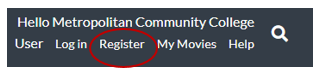
Films on Demand
To create and edit playlists and custom segments, you will need to create a personal account. You can also use the personal account to save favorites to a "My Content" section, change viewing preferences, and modify caption settings.
Follow the links below for instructions:
Creating a Personal User Account (see also Account Settings on the far right).
Creating Playlists
Creating and Saving Custom Video Segments
Kanopy
To create and edit playlists and clips, you will need to create a personal account. Follow the links below for instructions:
Create a Kanopy Account
Creating Playlists and Clips
Swank Digital Campus
It is not possible to create clips or playlists in Swank Digital Campus.
The streaming videos in the Library’s databases are licensed for instructional purposes in a classroom setting. The following collections also include public performance rights (PPR), meaning the films can be displayed on campus to the public so long as the screening is free. The screening need not be for instructional purposes. For example, it is permissible for a student club or other college organization to host a screening of a film with PPR.
Academic Video Online
Academic Video Online allows public performances as long as no admission is charged. See Academic Video Limited Public Performance Rights.
EXCEPTION: Film Platform videos do not include PPR. To determine if an individual film is copyrighted by Film Platform:
- Click see full details on the video screen.
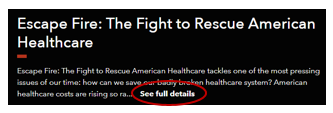
- Check the copyright notice.
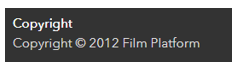
Docuseek
Docuseek allows public performances as long no admission is charged and there is no advertising outside the learning community. See Docuseek’s Terms of Use.
Films on Demand
Films on Demand allows public performances as long as no admission is charged. See Films on Demand’s Terms of Use.
Kanopy
Kanopy allows public performances for certain films as long as no admission is charged. See Kanopy's Terms of Service.
To determine whether an individual film includes PPR or limit your search to PPR films only, see Finding Films with Public Performance Rights (PPR).
Commercial sites such as Amazon Prime, Disney+, Google Play, HBO, Hulu, iTunes, or Netflix license their content for personal use, not educational use. All subscribers must agree to this restriction when creating an account. Because of this, a faculty member may not stream a video from their own subscription in a classroom without permission.
EXCEPTION: Netflix permits one-time educational screenings of some its documentaries. For more information and to learn whether a film qualifies for this one-time screening, see Netflix Educational Screenings of Documentaries.
In addition, some Netflix films are freely available on YouTube: Educational Documentaries: Netflix.